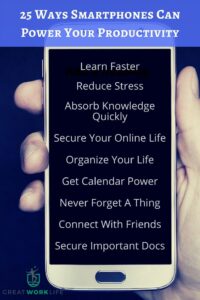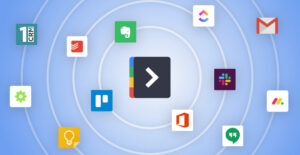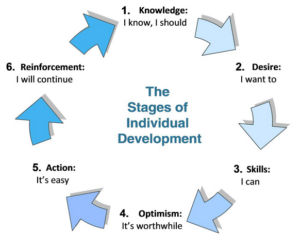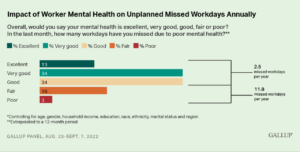Google Chrome is reliable, intuitive, fast, almost everything one could expect from a browser and more. Browsing in chrome already saves you lots of frustration and time during your everyday browsing. Here is how you can get more out of this smart browser, top productivity tips for browsing with our favorite Chrome:
- Omnibar(Chrome’s address bar) : Search right from the address bar. Stop going to Google or Bing sites before you enter keywords to perform search. You can also save precious time with chrome’s suggestions in the omnibar to reach your website before typing in complete web address. This feature also protects you from phishing sites.
- Extensions : You can benefit from third party extensions or web applications to get more out of chrome. In order to explore extensions library, visit https://chrome.google.com/webstore and select Extensions.
Some of the typical time saving extensions have been discussed below.
- Open all web pages in a bookmark folder with a single click: Bookmark sets of sites you visit almost daily and make habit of opening all of them at once at one right click on the bookmark folder.
- Task Manager : All chrome tabs work in different thread, this helps you to kill a hanged tab or web application, without affecting others. Press Shift+Esc to access Chrome’s task manager.
- Save time with auto-fill feature: Manage your credit card or other details in auto-fill option for faster online shopping. Configure your auto fill option at Wrench–>Options–>Personal Stuff–> Manage Autofill settings…
- Keyboard shortcuts: Keyboard shortcuts work amazingly well with Google chrome. Press Ctrl+N to open window, Ctrl+T to open a new tab. Visit Google chrome support web page for a complete list of these shortcuts.
- Sync your browser preferences by signing into chrome with your Google account. Using this feature, you can have the same set of preferences and bookmarks irrespective of computer you use chrome to browse with.
- Use the smart zoom in-out feature in chrome. On any chrome window or tab:
-
- Press Ctrl and ‘+’ key together repeatedly to magnify and ‘-‘ to zoom out.
- Alternatively press Ctrl and control zoom in-out with mouse wheel.