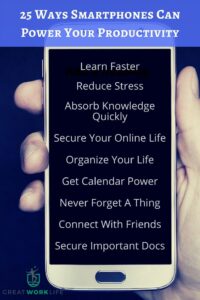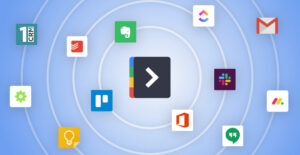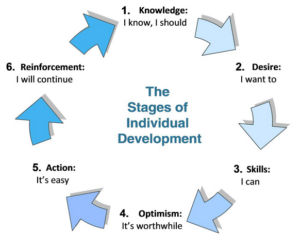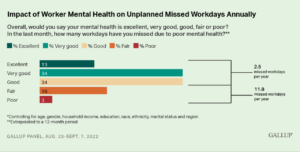I have two rules for gadget buying and owning. First, I don’t own any single-use gadgets; this means I will never own a waffle iron or a juicer. Second, I refuse to own redundant devices. Since my purchase of a 4G enabled iPad 3, my two gadget rules have meant that I have been on a constant reevaluation of what devices could easily be replaced by my iPad and what software and hardware additions were necessary to make my iPad the only device I would need.
My journey started with my elimination of my smartphone, and then I added a pair of Bluetooth headphones and dumped my iPod. Just in the past few months, with the addition of a few smart pieces of hardware and software, I was able to set myself free of my MacBook Air. At this point, my 4G iPad is the only portable device I need to be fully productive. These are the hardware and software tools necessary for me to be an iPad-only road warrior.
The Best Hardware for iPad Productivity
Otterbox Reflex Case
Link
Cost: $69
While the iPad might be cheaper than my MacBook Air, it is not easy to replace, and protection is key. Also, when I find myself writing on my iPad, I need a case that easily converts into a typing stand. The Otterbox Reflex case is the perfect compromise between form and function. The case is highly protective; it features a snap together body with shock-absorbing crumple zones that allow the case to absorb any bumps or falls. In addition to the case body, the Otterbox Reflex has an adjustable cover that serves as a stand. When removed, the cover folds in have and can support the iPad in a “laptop” mode or a “reader” mode.
The best part about the Otterbox Reflex case is that it is very lightweight, especially compared to other Otterboxes, and it does not add much thickness to the iPad. My pet peeve with other protective cases is that they add so much bulk that they turned the iPad into a burden instead of the lightweight, nimble tool that it was meant to be. Be warned, the Otterbox site does not list the Reflex as compatible. While it is tight, it works fine.
AmazonBasics Keyboard
Link
Cost: $42.50
To be fully productive on the iPad 3, you must use a Bluetooth keyboard. The Apple keyboard, and other quality ones are too expensive, and they have a tendency to be heavy. The AmazonBasics Keyboard is the perfect size, weight and cost to accompany the iPad on the road.
The AmazonBasics Keyboard weighs in at 9.6 ounces compared to the Apple Keyboard which is almost 14 ounces. Granted, those 4.5 ounces don’t sound like much, but the point of using only the iPad for productivity is to be as lightweight and nimble as possible. Also, they Amazon Keyboard is black, as is my iPad and my iPad case. They silver Apple keyboard, while sheik, does not match well with my setup. If you are going to be sporting a black iPad, they keyboard might as well match. Like the Apple Keyboard, the Amazon features iPad specific keys for searching, music control, and home keys. The keyboard supports command, option, and control key shourtcuts. In short, the AmazonBasics Bluetooth Keyboard does everything the Apple Keyboard does, but it looks and feels better while doing it and it does it for less money.
Monteverde One Touch Stylus Pen
Link
Cost: $25
I get teased sometimes because I always have my iPad with me, and on rare occasions I find myself needing to write something by hand. My friends are always quick to point out that people still use pens. Well, the Monteverde One Touch Stylus Pen is the perfect “old school” compliment to my iPad. When combined with the right application (more on that later) the One Touch Stylus Pen is the perfect input device for both a notebook and a notebook application.
The Monteverde One Touch Stylus Pen writes very smoothly on both the screen and paper. The pen tip itself is replacable and writes very smoothly. It is a “clicker” style pen, which I appreciate because the twist pens always have a tendency to retract while writing. As for the stylus end, it is in the sweet spot of not being too hard or too soft. It responds just as well as a finger for most applications, and for drawing and handwriting, it works much better. The Monteverde One Touch Stylus Pen comes in a multitude of colors, including black, so it can match any other accessories you have.
The Best Software for iPad Productivity
CloudOn
Link
Cost: Free
There are a plethora of office suites, word processors, and productivity suites for the iPad. When you read the reviews of the software, the program is invariably compared to Microsoft Office. People want to be able to be fully compatible with their colleagues, and they are most likely using Microsoft Office. CloudOn gives you a fully function Microsoft Office Desktop with support of Word, PowerPoint and Excel. The CloudOn Application uses cloud storage, such as Dropbox or Google Drive, to store documents, and the CloudOn workspace is cloud based as well. Granted, this does mean that you need either a WiFi or a 4G connection at all times, but the software is worth it.
Working with documents in your CloudOn workspace is identical to working in the native Microsoft Office Programs. With limited exception, such as the file menu and some exporting functions, you really are working in full-blown office. You even have access to spell check, clip art, shapes and charts in Word. Not even the native Apple Pages works as smoothly on the iPad. When used over a WiFi connection, CloudOn is seamless, and it is even highly responsive on a slower 3G connection. For free, the experience is supurb, but I would argue that paying a monthly fee would even be worth it.
Paper
Link
Cost: Free – $6.99 fully unlocked
Paper, by the developer FiftyThree is a fantastic tool that does everything from capture thoughts, plan projects, and be creative. Simply put, Paper is a notebook with drawing tools. While there are a hundred of drawing apps for the iPad, Paper stands out because of its simplicity and intuitiveness. The way that the drawing tools adapt and allow you to be free to create is outstanding. You really cannot understand until you try it.
Personally, I have begun to use Paper to plan writing projects, develop lesson plans, journal, and delve into portrait drawing. In its simplicity, Paper creates a creative space where the iPad becomes an extension of your creativity, and when it is combined with the Monteverde One Touch Stylus, it is both forgiving and concise enough to allow a novice like me to create.
There is a collection of five tools and nine colors available to you for creation. While that might sound limiting; for a non-artist it is freeing. A full-blown sketch program can become intimidating and frustrating. While a professional artist might feel stagnated with the limited tools, an amateur will feel free to create.
Notability
Link
Cost: $.99
As I said earlier, there are times when pen and paper are just more convenient than an iPad. Thankfully, with Notability, those times are becoming fewer and fewer. In its simplest form, Notability is a notebook and notebook organization tool. I use it for everything from taking notes during lectures and meetings, to modeling Cornell Notes and Writing strategies for students.
Notability has a few things going for it. First, its handwriting recognition, especially with a stylus, is excellent. Combined with a helpful zoom mode and wrist rejection, I can take notes on the app nearly as fast as I can with traditional paper and pen. I can keep those notes organized via the app and export them as either PDF or JPG images to my Dropbox or email. When combined with Notability’s recording abilities, keeping up in meetings or lectures has become easier and more efficient than ever.
Print Magic HD
Link
Cost: 4.99 – 6.98 fully unlocked.
It is noble that Apple integrated printing into iOS, but not everyone has an AirPrint compatible printer. In fact, I would venture to say that most people do not. However, if you have a networked printer, then Print Magic HD can make your iPad print. As long as you are on the same network as the printer, you can setup your iPad to use they IP address of the printer to print. If you find yourself with a printer that is not networked, you can download and install the desktop application that allows Print Magic HD to utilize a wired printer.
Not all apps will be able to take advantage of Print Magic HD, but many do. Using Print Magic HD, you can print photos, emails, and any URL that is copied and pasted into the app. Also, you can purchase the ability to print PDF documents. It is the PDF printing that makes Print Magic HD worth it. Being able to simply print out a quick note or document makes the iPad the (nearly) perfect productivity device.
The Best Hardware and Software for iPad Productivity Conclusion
There are a slew of other programs that allow you to enjoy and utilize your iPad in almost unlimited ways. But these hardware and software tools are the necessary pieces to turn you tablet into a productivity tool that can easily replace your laptop while you are on the road. We might not be fully in the post-PC era, but with the right tools, you can be pretty close.